To install a DSL modem, first of all, connect the ADSL line plug to the registered jack socket of the modem. If the DSL line has a telephone, it is necessary to install a filter to split the DSL (High frequency) and Telephone signals (low frequency).
Connect the existing phone line to the input line socket of the splitter.
Connect the phone line to the phone output and the ADSL line to the DSL output of the splitter.
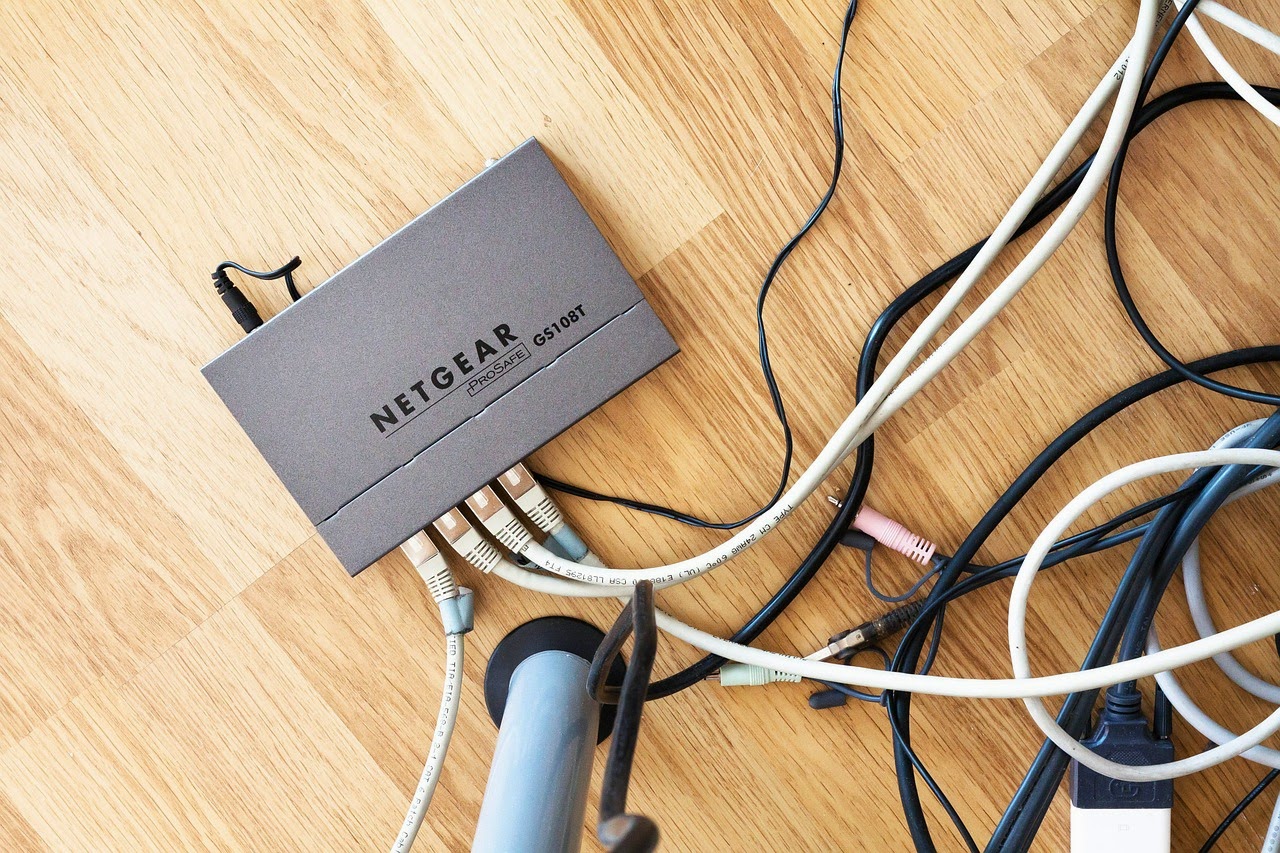
Before configuring, make sure all the connections of the modem are completed. For configuring the modem, it should have a proper connection to the PC and the network should be enabled to connect via Ethernet or USB. You have multiple options to connect the modem to the PC, the most common type is over Ethernet. Some modems have only Ethernet and some others have multiple interfaces. The selected interface should be enabled via PC. If the connection is proper, the indication light of the corresponding interface will be ON.
You can configure a modem, only if the modem has a stable connection with the PC.
First, you need to login to the modem.
Open any web browser and enter the IP Address 192.168.1.1 of the device, in the address bar.
Most commonly the IP address is 192.168.1.1. you can also find yourself the exact,
open command prompt run--> cmd
type " ipconfig ".
copy the Default gateway IP / IPv4 Address from the listed windows IP configuration.
After entering the IP address,
A login screen for authentication appears.
Enter the username and password at there.
Username: admin
Password: admin
Both should be in lower case, then click OK/ Enter.
select the Quick Start / Quick setup.
On WAN Configuration, select a region such as country, VPI/VPC and forward to the next.
select the WAN connection type, select (PPP over Ethernet) PPPoE/ppoA and then click NEXT.
For to establish a connection enter PPP Username and Password (the username and password provided by the internet service provider), and click NEXT.
Click Save/Reboot to finish the setup and complete the configuration.
If you have a resource or a user guide CD, you can also configure directly using it.
Install splitter
The splitter has three sockets. One is the input phone jack and the others are for modem and telephone line.Connect the existing phone line to the input line socket of the splitter.
Connect the phone line to the phone output and the ADSL line to the DSL output of the splitter.
configure a modem
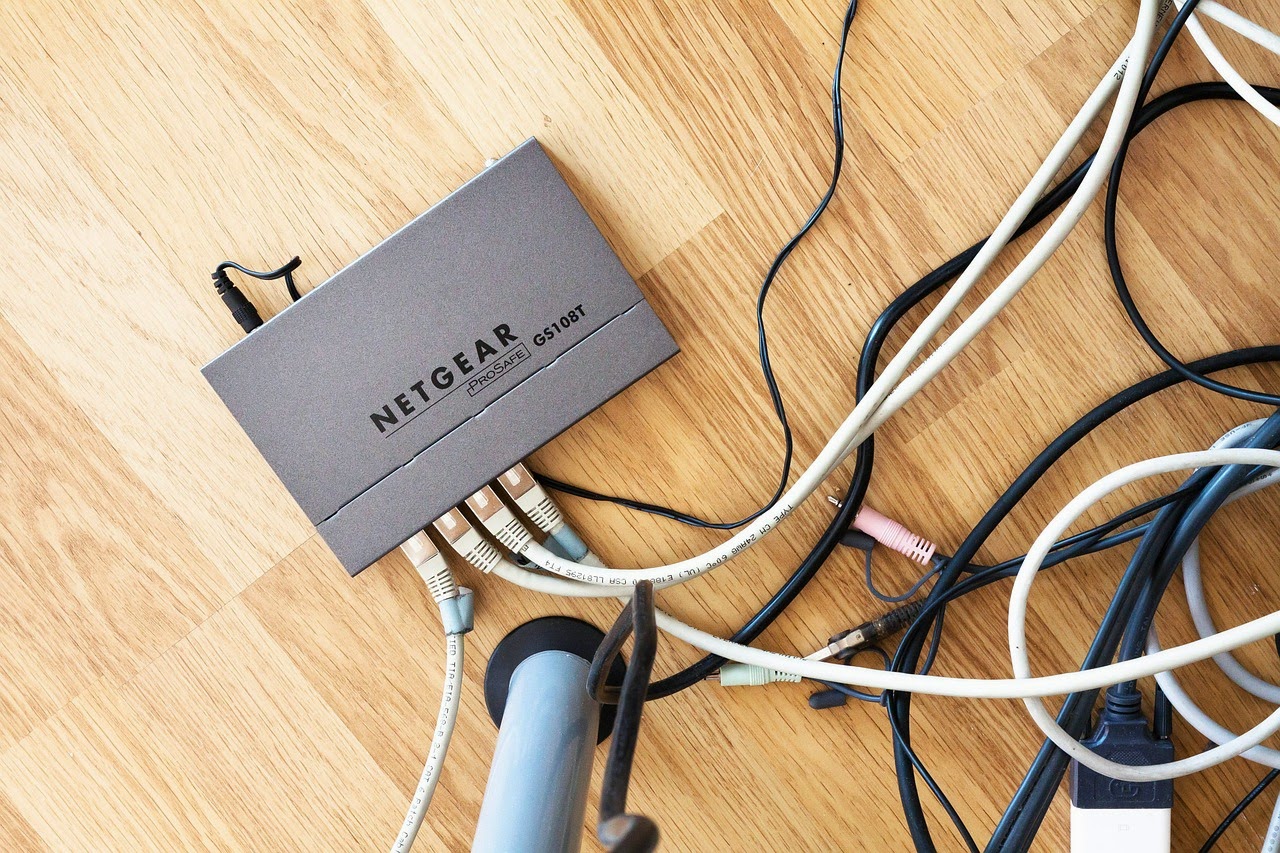
Before configuring, make sure all the connections of the modem are completed. For configuring the modem, it should have a proper connection to the PC and the network should be enabled to connect via Ethernet or USB. You have multiple options to connect the modem to the PC, the most common type is over Ethernet. Some modems have only Ethernet and some others have multiple interfaces. The selected interface should be enabled via PC. If the connection is proper, the indication light of the corresponding interface will be ON.
You can configure a modem, only if the modem has a stable connection with the PC.
First, you need to login to the modem.
Open any web browser and enter the IP Address 192.168.1.1 of the device, in the address bar.
Most commonly the IP address is 192.168.1.1. you can also find yourself the exact,
open command prompt run--> cmd
type " ipconfig ".
copy the Default gateway IP / IPv4 Address from the listed windows IP configuration.
After entering the IP address,
A login screen for authentication appears.
Enter the username and password at there.
Username: admin
Password: admin
Both should be in lower case, then click OK/ Enter.
select the Quick Start / Quick setup.
On WAN Configuration, select a region such as country, VPI/VPC and forward to the next.
select the WAN connection type, select (PPP over Ethernet) PPPoE/ppoA and then click NEXT.
For to establish a connection enter PPP Username and Password (the username and password provided by the internet service provider), and click NEXT.
Click Save/Reboot to finish the setup and complete the configuration.
If you have a resource or a user guide CD, you can also configure directly using it.





